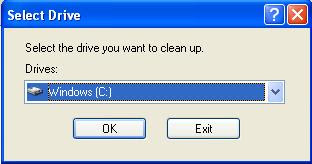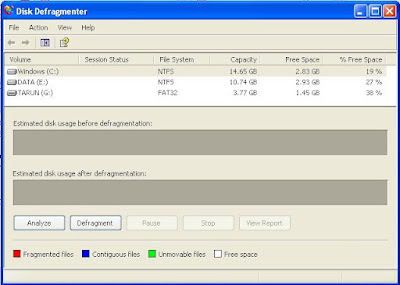Introduction:-
 In Your Windows XP, 7, VISTA, NT or 2000 system there is a file which store your system password. this file is sam(system account manager) which store all your account information (i.e., user name, password and user setting) and because password can't be saved as it is in a file because it can be hacked easily therefore Windows encrypt this password using a key(this key is stored in System file).
In Your Windows XP, 7, VISTA, NT or 2000 system there is a file which store your system password. this file is sam(system account manager) which store all your account information (i.e., user name, password and user setting) and because password can't be saved as it is in a file because it can be hacked easily therefore Windows encrypt this password using a key(this key is stored in System file).
Both System and SAM file is stored at the same location i.e.,
How to use "Cain & Abel" To Recover Windows XP Password?
Steps:-
NOTE:-Before beginning to Recover password of Your System. i must clear you that this trick should be used to recover your system's password NOT to Hack Other Persons password because by doing that you could go to prison.
 In Your Windows XP, 7, VISTA, NT or 2000 system there is a file which store your system password. this file is sam(system account manager) which store all your account information (i.e., user name, password and user setting) and because password can't be saved as it is in a file because it can be hacked easily therefore Windows encrypt this password using a key(this key is stored in System file).
In Your Windows XP, 7, VISTA, NT or 2000 system there is a file which store your system password. this file is sam(system account manager) which store all your account information (i.e., user name, password and user setting) and because password can't be saved as it is in a file because it can be hacked easily therefore Windows encrypt this password using a key(this key is stored in System file).Both System and SAM file is stored at the same location i.e.,
C:\WINDOWS\system32\config
so to recover password we need both these file but because these file are locked so we can not use these file from window so we need other operating system to copy both these files let's say linux(because we can see windows drive in linux so you can go to above location and copy both sam and system file). if you don't have linux it's fine windows store these file in other location also i.e.,
C:\WINDOWS\repair
which Windows does not use so we can copy both files from this directory(but these file are created at the time of disk repair so there are chances that you may not get new password, if you changed your password recently)How to use "Cain & Abel" To Recover Windows XP Password?
Steps:-
- Copy Both System & SAM file from any of the above location.
- Download Cain & Abel from here and install it on your System.(antivirus might alert you, but don't worry)
- Now open Cain & Abel and go to "Cracker" tab
- Now click "+" sign as shown in the figure below.
- Now a dialog will appear as shown in the figure above browse to sam file in first field and copy past the hex key by browsing to system file
- Now You will see a list of user of the system as shown below.
- Suppose among the user in the above list i wanted to recover password of "mac" user name then right click on mac> Brute Force Attack > LM Hashes. now you will see window similar to below image.
- Now set your preference in the last window and click start the attack. after it successfully finished performing password recovery it will show you password like in the image below.
NOTE:-Before beginning to Recover password of Your System. i must clear you that this trick should be used to recover your system's password NOT to Hack Other Persons password because by doing that you could go to prison.
 (Bollywood Movie Database)
(Bollywood Movie Database)