| S. No. | Software | Linux | Windows |
|---|---|---|---|
| 1 | Office Utility | OpenOffice | MS Office |
| 2 | Text Editor | Gedit | Notepad |
| 3 | Torrent Client | Bittorrent | Utorrent |
| 4 | Media Player | Totem | Window Media Player |
| 5 | Command Line | Terminal | Command Prompt |
| 6 | Add & Remove Software | Add/Remove Applications | Add or Remove Programs |
| 7 | Browser | Firefox | IE,Firefox |
| 8 | Email Client | Evolution | Outlook |
   | |||
| 9 | Chat Client | Pidgin | Pidgin, Gtalk, Yahoo! Messenger |
| 10 | CD/DVD Burning | GnomeBaker | Nero |
| 11 | Programming Tool | NetBeans, Eclipse | NetBeans, Eclipse |
| 12 | Video Conferencing | Ekiga | Netmeeting |
| 13 | Paint Program | Tux Paint | MS Paint |
| 14 | Graphics Editing Program | GIMP | Adobe Photoshop |
| 15 | Firewall | UFW (Uncomplicated firewall) | Windows Firewall |
| 16 | File Archieve(compress) | PeaZip | Winzip, Winrar, 7-Zip |
| 17 | Antivirus | Avast | Nortan, Avira, Avast |
here you will Learn Computer , Networking and facebook tricks and tips from computer geek/expert for windows 7, vista, XP, NT, 98, Linux system
Showing posts with label software. Show all posts
Showing posts with label software. Show all posts
Monday, August 17, 2009
Windows vs Linux Software Comparison/Learn Linux Ubuntu
Thursday, April 16, 2009
Most Useful Firefox Addon
DownloadHelper: It helps in downloading videos from site's like youtube, google videos, yahoo videos etc.
Click here to Download DownloadHelper(convert extension from zip to xpi)
 Xmarks: It Help in maintaining your bookmarks(i.e store your bookmarks in your account at xmarks site by synchronizing your bookmarks to your database.
Xmarks: It Help in maintaining your bookmarks(i.e store your bookmarks in your account at xmarks site by synchronizing your bookmarks to your database.
Click here to Download Xmarks(convert extention from zip to xpi)
Firebug: Very usefull tool for editing web document(html file) in browser itself(and can see change on click).
Click here to Download Firebug(convert extension from zip to xpi)
 Greasemonkey: Very usefull scripting tool used to insert some script which will execute everytime you visit that webpage (for example price comparison in amazon.com).
Greasemonkey: Very usefull scripting tool used to insert some script which will execute everytime you visit that webpage (for example price comparison in amazon.com).
Click here to Download Greasemonkey(convert extension from zip to xpi)
FlashBlock: Every time you start any site containing a lot of flash constant(most flash file contain ads) it start downloading all the content without asking you and consume a lot of bandwidth(speed) so to instruct which flash to work(start download) you can use FlashBlock.
Click here to Download FlashBlock(convert extension from zip to xpi)
- Url Fixer: It is for those people wo made mistake many a time when typing the name of site into url(for example if u type google.con then this plugin will correct it).
Click here to download Url Fixer(convert extension from zip to xpi)
 Fireftp: This tool is very useful for web site owner because it helps them upload the file very easily onto there site.
Fireftp: This tool is very useful for web site owner because it helps them upload the file very easily onto there site.
Click here to Download Fireftp(convert extension from zip to xpi)
-
Adblock plus: Very handy tool for improving the bandwidth use because it block all the ads (for example images ads).
Click here to Download Adblock plus(convert extension from zip to xpi)
SearchStatus: An Seo tool for web developer to see the alexa, pagerank, compete and moxRank Ranks and many more
Click here to Download SearchStatus(convert extension from zip to xpi)
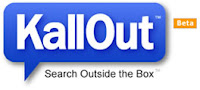 Kallout: It helps you To search on the web just by selecting text and give many option as well(for example if an article is present on the text on wiki it gives you the option).
Kallout: It helps you To search on the web just by selecting text and give many option as well(for example if an article is present on the text on wiki it gives you the option).
Click here to Download kallout(convert extension from zip to xpi)
- Download Status bar: This addon will integrate your download window in the statusbar of your firefox(this way we can get rid of interrupt of download window of firefox)
Click here to Download Download Status bar(convert extension from zip to xpi)
 Answers: Always run for answers.com for problem now it is very easy to get help just alt+click the text to find the answer.
Answers: Always run for answers.com for problem now it is very easy to get help just alt+click the text to find the answer.
Click here to Download Answers(convert extension from zip to xpi)
- Fission: Fission combines address bar and progress bar. This makes the progress bar more visible and has a nice visual effect.
Click here to Download Fission(convert extension from zip to xpi)
- Temper data:It is very usefull tool for computer geeks because this can be used to manupulate the outgoing form data such as some hidden value or some no.
Click here to Download Temper data(convert extension from zip to xpi)
Saturday, April 11, 2009
How to Speed Up Slow Torrent in Utorrent/Bitorrent

Other Ways:-
There are some Setting in torrent Client that you need to change to Increase your download Speed. Some of the setting(with value) are listed below.
- Torrent Download and upload Speed:-
- Port:-
- Increase TCP Connection:-
- Download patch from here.
- Open this file in cmd(open cmd and then run it from there).
NOTE:-
1. This will increase the limit of no. of connection that you can make. this is for windows xp sp2.
2. This setting require restart of computer so restart your computer after you have applied all the these settings.
- Increase Tracker(Most Effective):-
- First, download Tracker list from here.
- Now Go to property of the torrent having slow download speed(right click the torrent in utorrent).
- Now in the box highlighted above past content of file just downloaded.
- Make sure "Enable DHT" and "Peer Exchange" and "Local peer Discovery" are checked.
- Press OK.
NOTE:-make sure you do not include more than 10 tracker for a single torrent.
- Make Continues Connection with Internet
- Make a Batch file(bat extension) with Ping to 192.168.1.1(router/modem) address with unlimited time
ORDownload file from here. and then change extension from mp3 to bat.
- Start this file whenever you starts your torrent application.
NOTE:-I have realized that whenever i excess my internet my torrent download speed remain up but once i go somewhere else or go for sleep speed goes down.
therefore i made this cmd command to make my torrent client realize that i m working. i can't explain why this is happening but this is working very well on my PC.
- Make a Batch file(bat extension) with Ping to 192.168.1.1(router/modem) address with unlimited time
- Tips:-
- Right click torrent in utorrent and press Update Tracker.
- Press Force download on torrent required first.
- Right click torrent required first then go to Bandwidth allocation>high.
- Use Vuze(BitTorrent Client) Instead of any other BitTorrent Client because it somehow give high speed. <<--Effective
Labels:
cmd,
fast download,
patch,
peer,
random port,
seed,
slow torrent,
software,
Speed up,
tcp connection,
torrent,
torrent bandwidth,
tracker,
Utorrent
Thursday, February 26, 2009
How To Setup Outlook to Send Fake Email Spam.

Sending Fake Email through cmd(telnet) is not different from Sending fake email from outlook because here also we are sending Email using telnet. but here one thing has changed that thing is here we are using gui(graphical user interface) which is easy to interact then cui( command user interface). Now to setup outlook to send fake email follow the steps:-
- Start outlook express from the start menu you can also start it from all program
NOTE:-Don't use Microsoft Office outlook
- Now After it opens go to Tools > Accounts which will bring a window as shown below.
- In here click Add followed by Mail which will bring an internet connection wizard.
- In here fill the form as follow:-
- fill your Name.
- Came from field of your fake Email.
- Mail Server: POP3
Incoming Mail Server: '-' //without quotes
Outgoing Mail Server: See the note
NOTE:-
- For Sending Email to Gmail id set outgoing mail server to either
alt1.gmail-smtp-in.l.google.com OR
alt2.gmail-smtp-in.l.google.com OR
alt3.gmail-smtp-in.l.google.com OR
alt4.gmail-smtp-in.l.google.com - For Sending Email to yahoo id set outgoing mail server to either
a.mx.mail.yahoo.com OR
b.mx.mail.yahoo.com OR
c.mx.mail.yahoo.com OR
d.mx.mail.yahoo.com - Use comments for knowing outgoing mail server of other email server.
- For Sending Email to Gmail id set outgoing mail server to either
- Click YES for continue anyway.
- Now fill
username:- '-' //without quotes
password:- '-' //without quotes - Click Finish.
- Now you are done setting up fake Email account for sending Fake Email.
NOTE:-You can change above setting by going to tools>accounts in here click property of your fake account. for more information click here.
See this Video.
Labels:
Fake Email,
networking trick,
nslookup,
Outlook,
software,
windows trick
Subscribe to:
Posts (Atom)
 (Bollywood Movie Database)
(Bollywood Movie Database)









