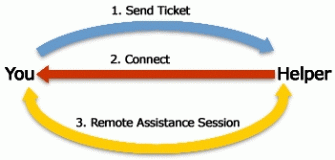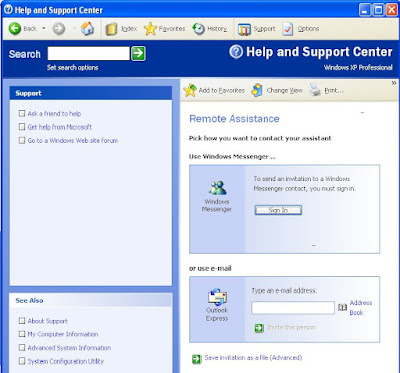Introduction:-
 There are three LED light on your keyboard as you can see from the figure off these three, two lights are rarely used one of these light is used for numlock and other is used for scroll lock so these can be used for showing other activites happening on your system like for showing the network activity i.e., download and upload happening from and to your computer.
There are three LED light on your keyboard as you can see from the figure off these three, two lights are rarely used one of these light is used for numlock and other is used for scroll lock so these can be used for showing other activites happening on your system like for showing the network activity i.e., download and upload happening from and to your computer.
so for that we will be using a software named Network Lights which is freeware software available free off cost and can be download from here.
How to use Network Lights Software?
Using Network Lights is very simple you just need to run it, then it will start showing incoming packet i.e., download activity on the numlock LED and outgoing activity that is upload on ScrollLock LED.
How to Change Network Lights Setting?
To change this setting i.e., if you want to switch or set each LED to show activity you want then you need to go to Setting by right clicking Network Lights softwares icon on system tray and then pressing Settings like you see in the figure.
Now a window will appear where you can select LED for both Incoming and outgoing packet activity that is download and upload activity. as shown in below figure.
 There are three LED light on your keyboard as you can see from the figure off these three, two lights are rarely used one of these light is used for numlock and other is used for scroll lock so these can be used for showing other activites happening on your system like for showing the network activity i.e., download and upload happening from and to your computer.
There are three LED light on your keyboard as you can see from the figure off these three, two lights are rarely used one of these light is used for numlock and other is used for scroll lock so these can be used for showing other activites happening on your system like for showing the network activity i.e., download and upload happening from and to your computer.so for that we will be using a software named Network Lights which is freeware software available free off cost and can be download from here.
How to use Network Lights Software?
Using Network Lights is very simple you just need to run it, then it will start showing incoming packet i.e., download activity on the numlock LED and outgoing activity that is upload on ScrollLock LED.
How to Change Network Lights Setting?
To change this setting i.e., if you want to switch or set each LED to show activity you want then you need to go to Setting by right clicking Network Lights softwares icon on system tray and then pressing Settings like you see in the figure.
Now a window will appear where you can select LED for both Incoming and outgoing packet activity that is download and upload activity. as shown in below figure.
 (Bollywood Movie Database)
(Bollywood Movie Database)