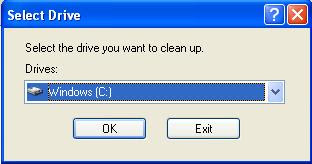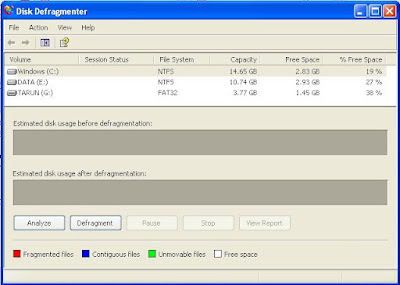Other Ways:-
There are some Setting in torrent Client that you need to change to Increase your download Speed. Some of the setting(with value) are listed below.
- Torrent Download and upload Speed:-
- Port:-
- Increase TCP Connection:-
- Download patch from here.
- Open this file in cmd(open cmd and then run it from there).
NOTE:-
1. This will increase the limit of no. of connection that you can make. this is for windows xp sp2.
2. This setting require restart of computer so restart your computer after you have applied all the these settings.
- Increase Tracker(Most Effective):-
- First, download Tracker list from here.
- Now Go to property of the torrent having slow download speed(right click the torrent in utorrent).
- Now in the box highlighted above past content of file just downloaded.
- Make sure "Enable DHT" and "Peer Exchange" and "Local peer Discovery" are checked.
- Press OK.
NOTE:-make sure you do not include more than 10 tracker for a single torrent.
- Make Continues Connection with Internet
- Make a Batch file(bat extension) with Ping to 192.168.1.1(router/modem) address with unlimited time
ORDownload file from here. and then change extension from mp3 to bat.
- Start this file whenever you starts your torrent application.
NOTE:-I have realized that whenever i excess my internet my torrent download speed remain up but once i go somewhere else or go for sleep speed goes down.
therefore i made this cmd command to make my torrent client realize that i m working. i can't explain why this is happening but this is working very well on my PC.
- Make a Batch file(bat extension) with Ping to 192.168.1.1(router/modem) address with unlimited time
- Tips:-
- Right click torrent in utorrent and press Update Tracker.
- Press Force download on torrent required first.
- Right click torrent required first then go to Bandwidth allocation>high.
- Use Vuze(BitTorrent Client) Instead of any other BitTorrent Client because it somehow give high speed. <<--Effective
 (Bollywood Movie Database)
(Bollywood Movie Database)