Introduction:-
Both mircosoft virtual pc and virtualbox are virtuallization product which are used to install an operating system what ever it is (windows or linux) inside another operating system. it is very usefull for those person who needs to work on both linux and windows because using this software we can run both windows and linux at the same time and without any delay can switch b/w them.
download links for both these software is provided below.
1) microsoft virtual pc(only for windows system ).
2) Sun Microsystems virtual box(for all platform ).
both of these software are equally good for you but i prefer virtual box.
don't worry i will teach you both.
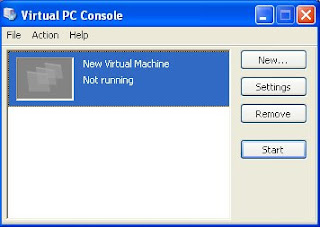
Q)How to use virtual pc?
Ans)
1) First of all you have to download it from the above link.
2) Now install it onto you system.
3) During installation it may require from you the detail and minimum requirement for the system(operating) that you want to install onto you windows system, Fill it accordingly(if you have a problem filling it than see the cd cover or search on google for minimum requirement.
4) If it does not ask for that or u haven't fill it during installation u can do it after installation as well for that u have to go start-->all program-->virtual pc.
5) On clicking it you will get a screen like shown here.
6) Now click onto setting button shown on that window then you will got another windows as shown below:-
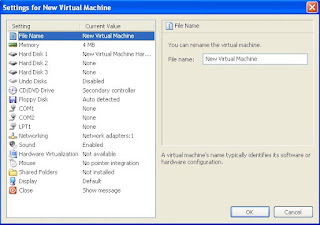
7) Among all setting minimum (ram, harddisk is most). To fill it click a on left side of the image like on clicking memory for setting ram on harddisk 1 for setting harddisk.
8) you can enable or disable any other things that u want virtual box should give to operating system( that u want to install ) for examle in sound setting unchecking enable sound will disallow from using the sound card by the operating system inside the virtual pc.
9) On completing these setting press ok and now insert cd into the cd drive and press ok on the first winow of virtual pc.
10) Now u will be getting a new window(black) which looks similar to your starting boot screen.
11) And that it u can now install operating system in there or even can run live cd.
NOTE:-
Q) How to run virtual pc using iso image?
you can run virtual pc using an iso image for that do all the step as i have said and when black screen came go to the cd menu and press capture iso image in there and give location of iso image and you are done now. you can run virtual pc using iso image.
Q) How to use virtual box?
Ans)
1) After downloading virtual box using the above link install it onto your system.
2) Now after installing it run it by going to start-->all program-->Sun xVM VirtualBox-->VirtualBox.( you will get the screen as shown below.)
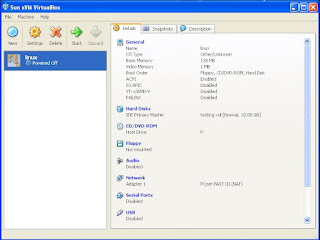
3) Now we have to do setting for operating system as we have done with virtual pc for that click onto general(blue in color).
4) Now in detail tab type name for the machine, os type and type the base memory(ram) required for the os u want to install on it.
5) don't change video memory value and if u want to modify it don't exceed it from you video ram's(not even equal to it) value because your operating system out side the virtual box also need some amount of video ram to display things.
6) And leave rest of the things as it is.(you can enable or disable things like cd rom or writer for that go to cd/dvd rom option.
7) Now you have done doing setting you can now start it by pressing start in first window of virtual box with green arrow.
NOTE:- like virtual pc here you can also use iso image instead of cd or dvd for that go to cd/dvd rom press iso image and link your iso image. and press start.
8) Now you will get the black screen which you will find when every time u start your computer.
9) And that's all you have done running virtual box.
NOTE:- virtualization create another machine onto your computer with different configuration according to os need.
Both mircosoft virtual pc and virtualbox are virtuallization product which are used to install an operating system what ever it is (windows or linux) inside another operating system. it is very usefull for those person who needs to work on both linux and windows because using this software we can run both windows and linux at the same time and without any delay can switch b/w them.
download links for both these software is provided below.
1) microsoft virtual pc(only for windows system ).
2) Sun Microsystems virtual box(for all platform ).
both of these software are equally good for you but i prefer virtual box.
don't worry i will teach you both.
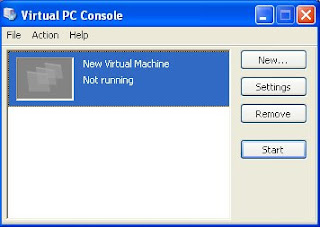
Q)How to use virtual pc?
Ans)
1) First of all you have to download it from the above link.
2) Now install it onto you system.
3) During installation it may require from you the detail and minimum requirement for the system(operating) that you want to install onto you windows system, Fill it accordingly(if you have a problem filling it than see the cd cover or search on google for minimum requirement.
4) If it does not ask for that or u haven't fill it during installation u can do it after installation as well for that u have to go start-->all program-->virtual pc.
5) On clicking it you will get a screen like shown here.
6) Now click onto setting button shown on that window then you will got another windows as shown below:-
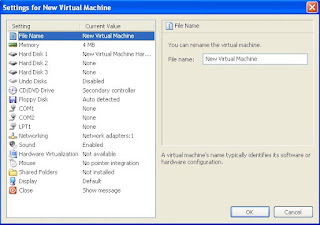
7) Among all setting minimum (ram, harddisk is most). To fill it click a on left side of the image like on clicking memory for setting ram on harddisk 1 for setting harddisk.
8) you can enable or disable any other things that u want virtual box should give to operating system( that u want to install ) for examle in sound setting unchecking enable sound will disallow from using the sound card by the operating system inside the virtual pc.
9) On completing these setting press ok and now insert cd into the cd drive and press ok on the first winow of virtual pc.
10) Now u will be getting a new window(black) which looks similar to your starting boot screen.
11) And that it u can now install operating system in there or even can run live cd.
NOTE:-
Q) How to run virtual pc using iso image?
you can run virtual pc using an iso image for that do all the step as i have said and when black screen came go to the cd menu and press capture iso image in there and give location of iso image and you are done now. you can run virtual pc using iso image.
Q) How to use virtual box?
Ans)
1) After downloading virtual box using the above link install it onto your system.
2) Now after installing it run it by going to start-->all program-->Sun xVM VirtualBox-->VirtualBox.( you will get the screen as shown below.)
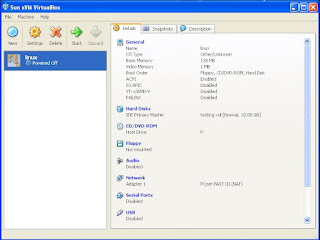
3) Now we have to do setting for operating system as we have done with virtual pc for that click onto general(blue in color).
4) Now in detail tab type name for the machine, os type and type the base memory(ram) required for the os u want to install on it.
5) don't change video memory value and if u want to modify it don't exceed it from you video ram's(not even equal to it) value because your operating system out side the virtual box also need some amount of video ram to display things.
6) And leave rest of the things as it is.(you can enable or disable things like cd rom or writer for that go to cd/dvd rom option.
7) Now you have done doing setting you can now start it by pressing start in first window of virtual box with green arrow.
NOTE:- like virtual pc here you can also use iso image instead of cd or dvd for that go to cd/dvd rom press iso image and link your iso image. and press start.
8) Now you will get the black screen which you will find when every time u start your computer.
9) And that's all you have done running virtual box.
NOTE:- virtualization create another machine onto your computer with different configuration according to os need.
Your Comments are valuable to us so please comments
ReplyDeletecan we install any UNIX flavour on this MS Virtual PC?
ReplyDelete